How to use Marinade with a Ledger wallet
Learn how to use Marinade in the safest way using a Ledger wallet
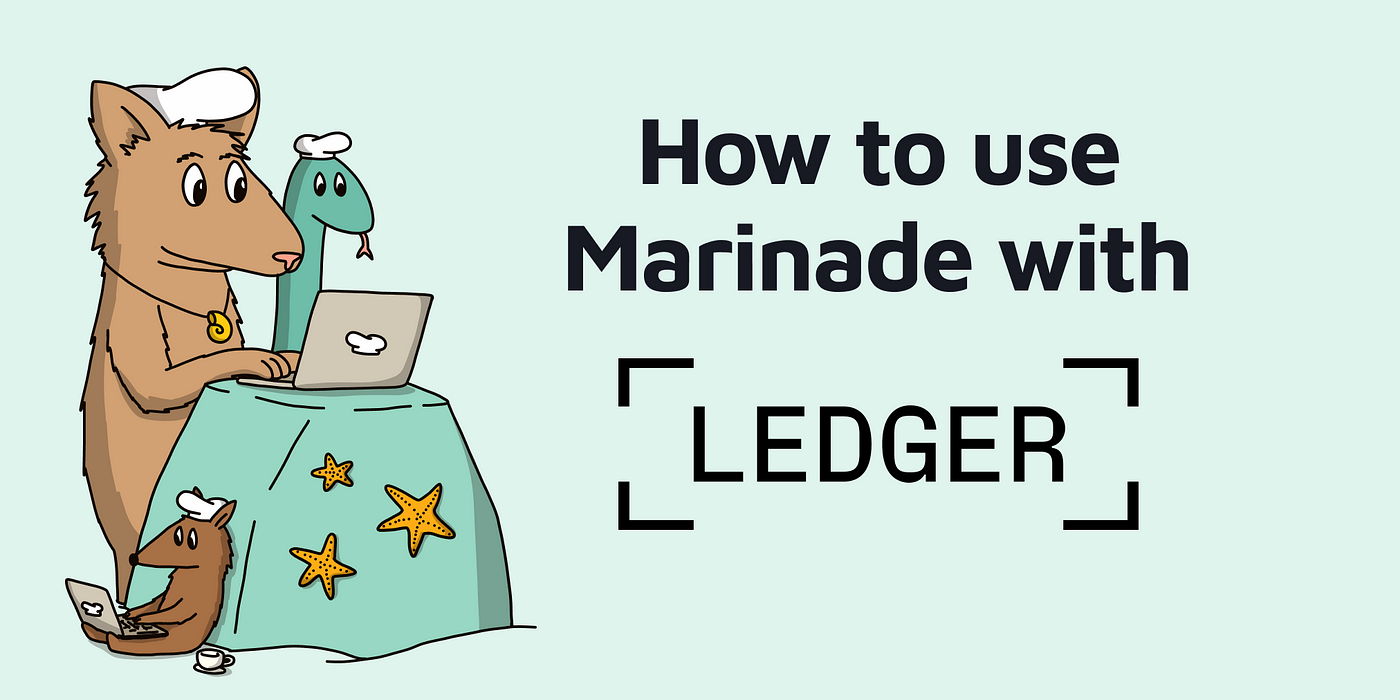
Participate in liquid staking and DAO governance from the safety of your hardware wallet.
Crypto users are finding more peace of mind by owning and using a Ledger hardware wallet. With Ledger, you can navigate the day-to-day security of crypto with additional layers of security like its “secure element” feature and the requirement of approving all transactions from the device itself.
However, new users still have questions and confusion over what types of transactions can take place on a Ledger, and which chains and assets are supported. In fact, using a Ledger in the Solana ecosystem at the moment has one very big complication in the user experience: While there are thousands of SPL tokens and NFTs (like mSOL, MNDE and the Chef NFTs), if you send these assets to your Ledger’s Solana address, in Ledger Live, neither the tokens nor your transaction history or balance will appear.
Don’t worry, it’s easy to remedy this. In fact, Ledger users can interact with Solana DeFi, including all things Marinade, like:
To view a Ledger wallet’s SPL assets, you will need to import your Ledger wallet into a web extension wallet like Solflare or Phantom. This process will not expose your Ledger seed phrase at any time.
Using Marinade with a Ledger is simple once set up and you know how to approve transactions from a Ledger. Here is how:
How to view your mSOL, Chef NFTs and other SPL assets from Ledger
Let’s say you send your Chef NFT from your Solflare wallet to your Ledger’s Solana public key address. You go to Ledger Live and don’t see anything besides your SOL balance.
The Chef is there, you just can’t see it in Ledger Live. For now, you must import your ledger to an online Solana-compatible wallet like Solflare or Phantom to view it.
To start, connect your Ledger to your computer and open Ledger Live. Then, with your Ledger still connected, import your Ledger to a web extension wallet.
For Solflare browser extension: Click on the accounts icon (top left) > Click on Add New Account > then Import Ledger Wallet.
For Phantom wallet, click on the accounts tab (top left), click on “Add Wallet” and “Connect hardware wallet.” Be sure to follow the correct deviation path ((44'/501'/0') or your funds will not show up. (Currently available for Chrome and Brave browsers only).
View the latest instructions on how to import Ledger:
*Phantom *| Solflare
Once you have done this successfully, you will be able to see all SPL assets. You can also easily send SPL assets from hot wallets to this address and interact with Solana DeFi and NFT DApps.
How to liquid stake SOL for mSOL using a Ledger
*Blind signing: If you are getting transaction errors, it may be because “Blind signing” is not enabled. You must enable this feature in order to transact with a Ledger in DeFi:
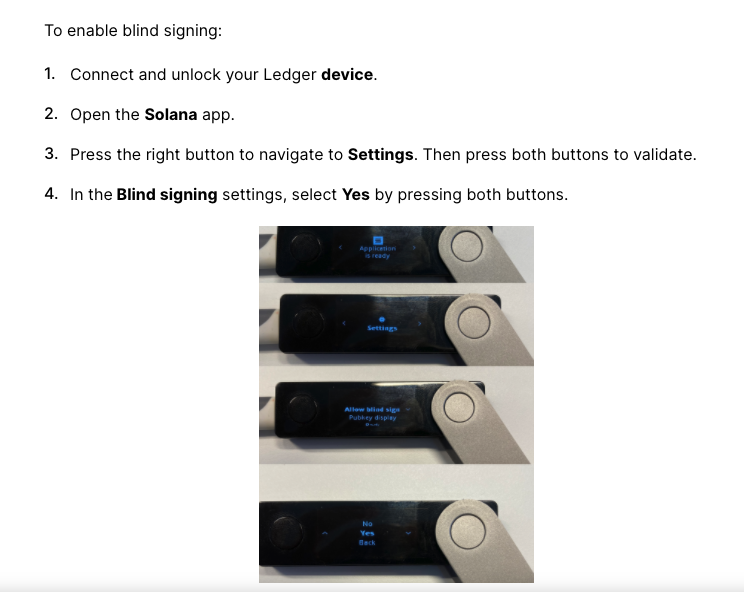
Ledger instructions for enabling “Bling Signing”
Staking and unstaking on Ledger: Ledger offers SOL staking from individual validators but you cannot liquid stake mSOL at this time. You can instantly unstake a stake account on a Ledger by connecting to the Marinade DApp. Read this article to learn more about Instant Unstake from any validator.
How to participate in Marinade governance with a Ledger wallet
This process is similar for the Liquidity Mining and Validator Gauges.
Remember that whatever activity you do with SPL tokens or NFTs will not be reflected in the Ledger live app, and only viewable from your online wallet’s interface. Or, you can visit your wallet’s public key address at explorer.solana.com and scroll down to the “tokens” tab to view all your SPL assets and balances (including NFTs).
Someday soon, it is expected that Ledger will enable visibility of all SPL assets in Ledger Live, creating a more seamless experience for Solana DeFi and NFT users. Until then, you just need to take an extra step to be able to connect and unlock your Ledger, add the address to a web wallet, and approve each transaction from the device itself.
Some final tips about Ledger and Marinade
Still have questions? The Marinade Support Chefs are well versed in connection and wallet questions. You may jump into the Discord or ask the Crisp Notifications chat icon at the bottom righthand corner of the Marinade.Finance site. And remember, a Marinade support chef will never DM you first.


